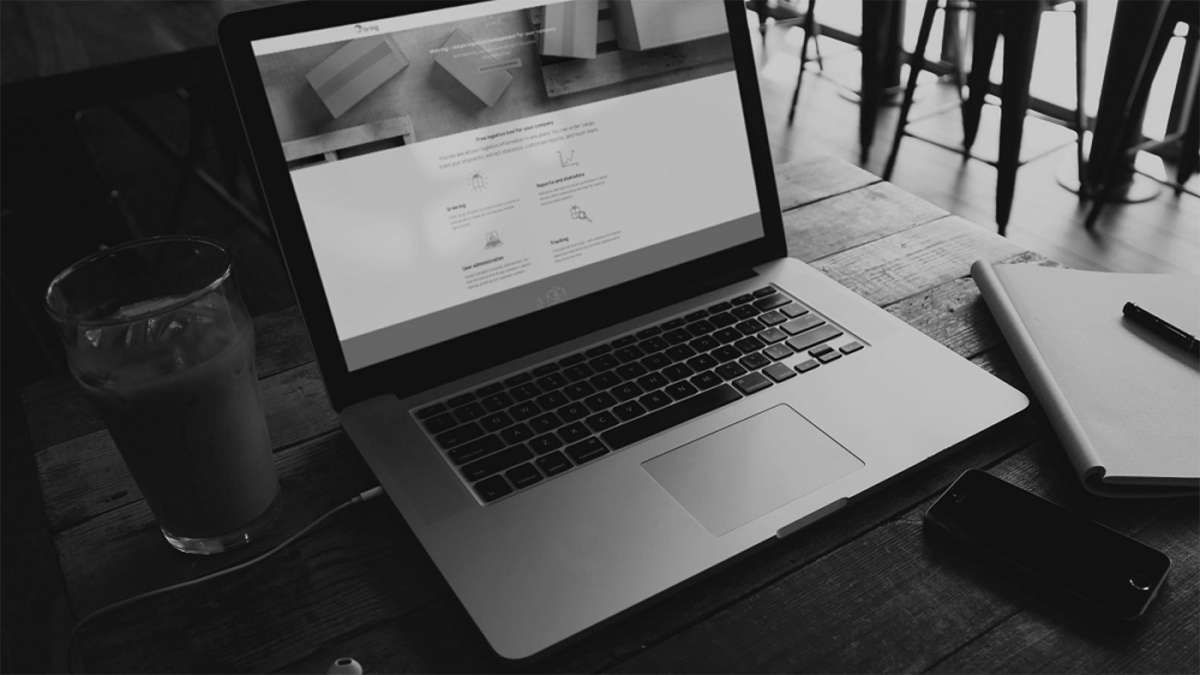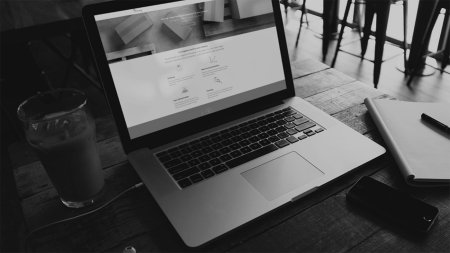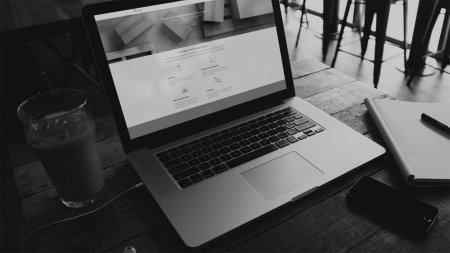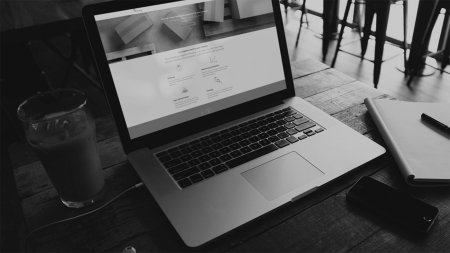Order multiple outbound parcels at the same time
- Click "Booking" and select "Multiple outbound".
- Enter where you are sending from and which country you are sending to. Click "Find services" and select the parcel service you want to order.
- Fill in the sender details and click "Use this sender". If you frequently use the same sender, select "Save as default address in address book". This will save you time when you next place an order as the sender details will already be filled in.
- Add one or more recipients. Recipients can be entered either manually, or by uploading an Excel file, or a combination of both. If you want to add a recipient to the address book directly from the order page, select "Save as new contact in address book".
- Select the invoice recipient and click "Order". A PDF file with all the labels is displayed on the confirmation page. If you need to split these, you can find the labels for each shipment in the order history. Remember to print the labels and attach them to the parcels.
- A separate bulk set-up is required in Mybring when ordering bulk services. This is set up by customer service or your contact person at Bring.
Order multiple return parcels at the same time
- Click "Booking" and select "Multiple return".
- Enter the country the returns are being sent from and where they are to be sent to. Click "Find services" and select the parcel return service you want to order.
- Fill in the recipient details and click "Use this recipient". If you frequently use the same recipient, select "Save as default address in address book". This will save you time when you next place an order as the recipient details will already be filled in.
- Add one or more senders. Senders can be entered either manually, or by uploading an Excel file, or a combination of both. If you want to add a sender to the address book directly from the order page, select "Save as new contact in address book".
- Select the invoice recipient and click "Order". A PDF file with all the labels is displayed on the confirmation page. If you need to split these, you can find the labels for each shipment in the order history. Remember to send the labels to the senders of the parcels.
A separate return set-up is required in Mybring when ordering bulk return services. This is set up by customer service or your contact person at Bring.
If you do not have a fixed pickup and delivery agreement, follow the steps below when you are ready for your parcels to be collected.
Order pickup
- Click "Booking" and select "New pickup".
- Enter where you want pickup and select "Parcel and Business Pallet pickup".
- Fill in details about what is to be collected, where and when. If you frequently order pickup from the same location, select "Save as new contact in address book" and "Default address". This will save you time when you next place an order as the sender details will already be filled in.
- Select invoice recipient. Pickup is included in your contract if you order parcel pickup in Sweden and Denmark.
- Click "Order pickup". Remember that all your shipments must be marked and ready when the driver arrives.