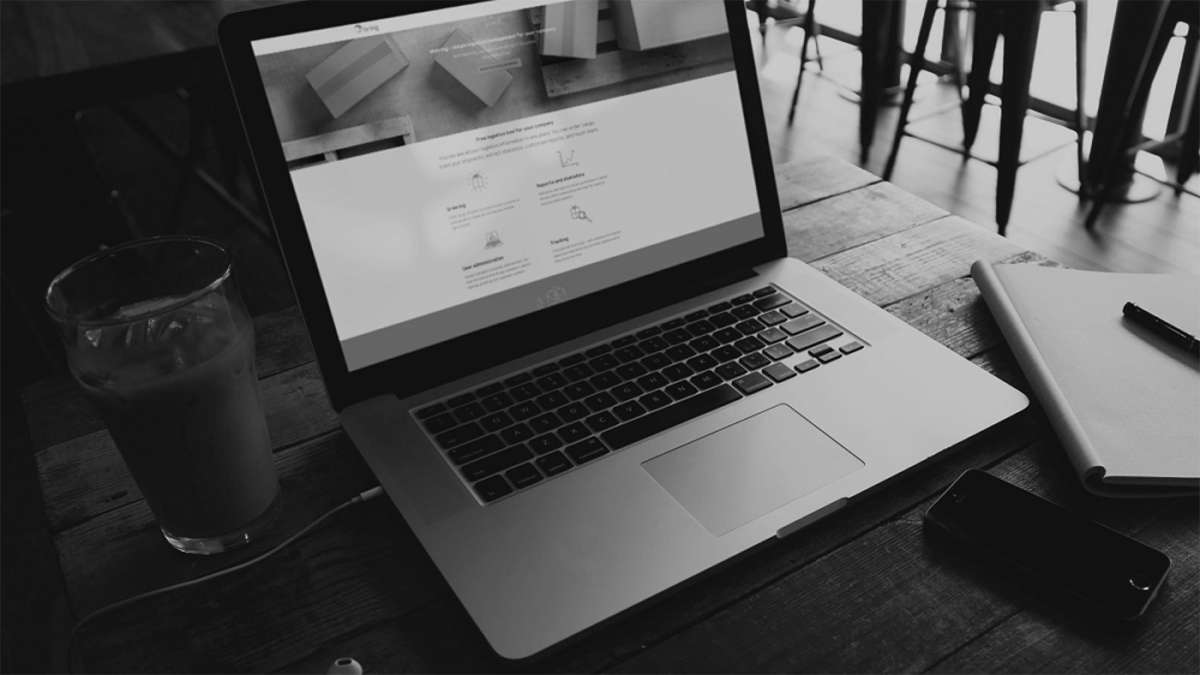Important! Your user must have extended rights to view financial information such as stock value and to be able to update category and stock value.
Update category and stock value:
Click "Inventory" and "Articles", then select "Import category and price".
Use the linked Excel template before importing, as this simplifies processing:
- The first step is to fill in the "article number" for the article you want to update:
I. If you wish to fill in several or all articles, you can download the report "item stock list" in the report application which can be used to add all articles you wish to update in this file. - The second step is to fill in the "category" for the individual article.
I.You can use the same category several times.
II. If one article already has a category in Mybring, it will be updated with the new one if a different category than the existing one has been filled in. - The third step is to add the "purchase price" (in NOK) associated with the article.
I. Here you fill out the current purchase price for your article, which will be the starting point for calculating the stock value.
II. If one article already has a purchase price in Mybring, it will be updated with the new one if a different price than the existing one has been filled in.
When you have filled in and saved the template, press "Select file" and upload the desired file.
Then click "Import" to process the articles from the file.
The articles are marked as green and given the status "Yes" when the import is successful.
This will update articles with both category and purchase price, so that stock value per article, total stock value, and value of order are displayed based on current stock and the latest updated prices. Total inventory value can be found under the "dashboard" and the finances tab.
NB! You can also self-serve the categories and purchase price per article in Mybring without having to import a file, by clicking on the "additional details" icon on the right under "Articles".