How to create items in Mybring
You can easily create new items for your warehouse in Mybring so that you can quickly plan new stock items. As soon as an item is registered to the warehouse, it will be ready for goods receipt.
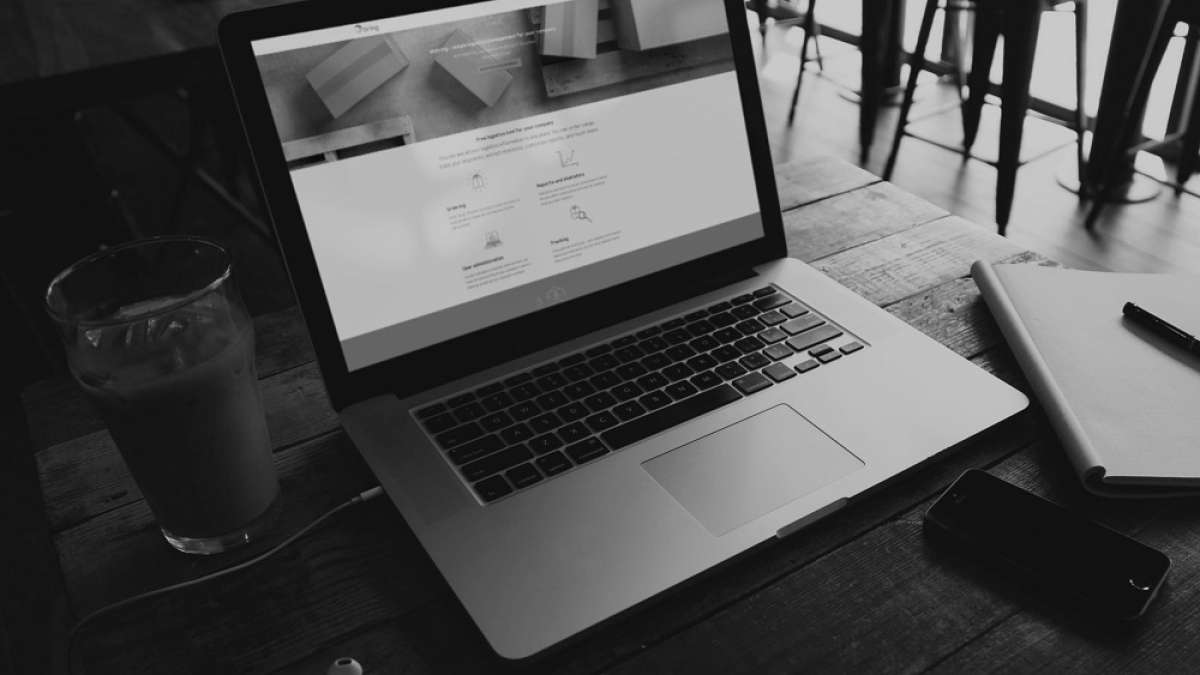
Read more
How to create a new purchase order in Mybring
You can easily create a new purchase order in Mybring to follow up on the receipt of the delivery to your warehouse.
How to create Warehousing customer service tickets in Mybring
Our customer service solution in Mybring lets you create tickets for Warehousing customer service quickly and clearly, when it suits you. You can easily choose to receive ticket updates by email.
How to create a new sales order in Mybring
You can easily create a new sales order in Mybring, which is sent directly to the warehouse for the production of the order.