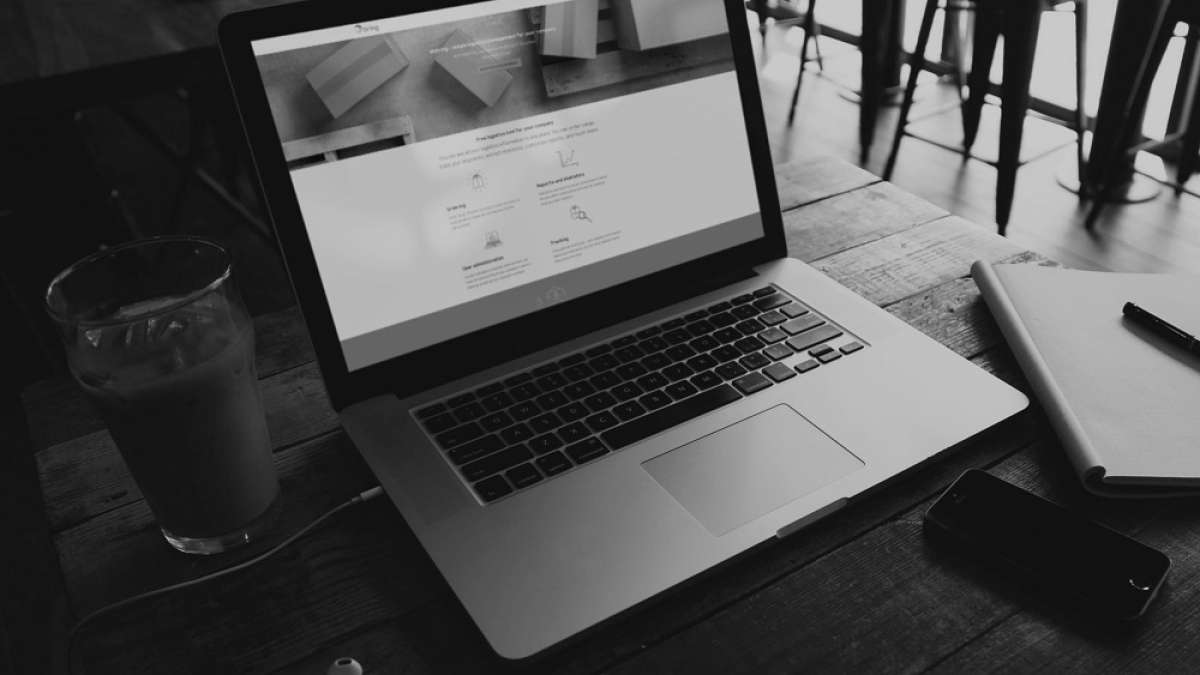Create new sales order:
Click on “Sales order” and select “Create new sales order”.
- The first step is to complete the relevant “Order information” for the order you want to create:
1. Fill in "Reference number", if necessary.
2. Your "Warehouse" is set as default. If you have several warehouses to choose from, select the warehouse you want to receive the sales order.
3. Enter the “Delivery date” and then select the “Priority” you want to order. “Normal” is set as the default priority, but you can also select “Express”.
4. You can also add your own “Reference” and “Recipient’s reference” as part of the order information. - The second step is "Transport selection". State which “Transport company” and “Transport product” you want to use for the consignment. Only the terms contractually agreed will apply to the choice of transport.
- The third step is to fill in "Customer information". This is relevant information about the recipient of the order.
- The fourth step is to fill in “Order lines”. When you fill in “Item number”, the registered item will appear automatically and when the required item has been selected, “Description” will be filled in automatically. By pressing “Batch number” you can select which batch to use and the “Expiry date” will be filled in automatically, based on the item and batch. You can also change the “Quantity” and add a “Note” with the order line itself.
- If you need several order lines, you can easily add this by clicking on “Add order line” and following the same process as stated above.
You also have the option to add important messages either for the warehouse or carrier, or for your customer under “Messages”.
Click on “Create order” when you have completed all the necessary steps.