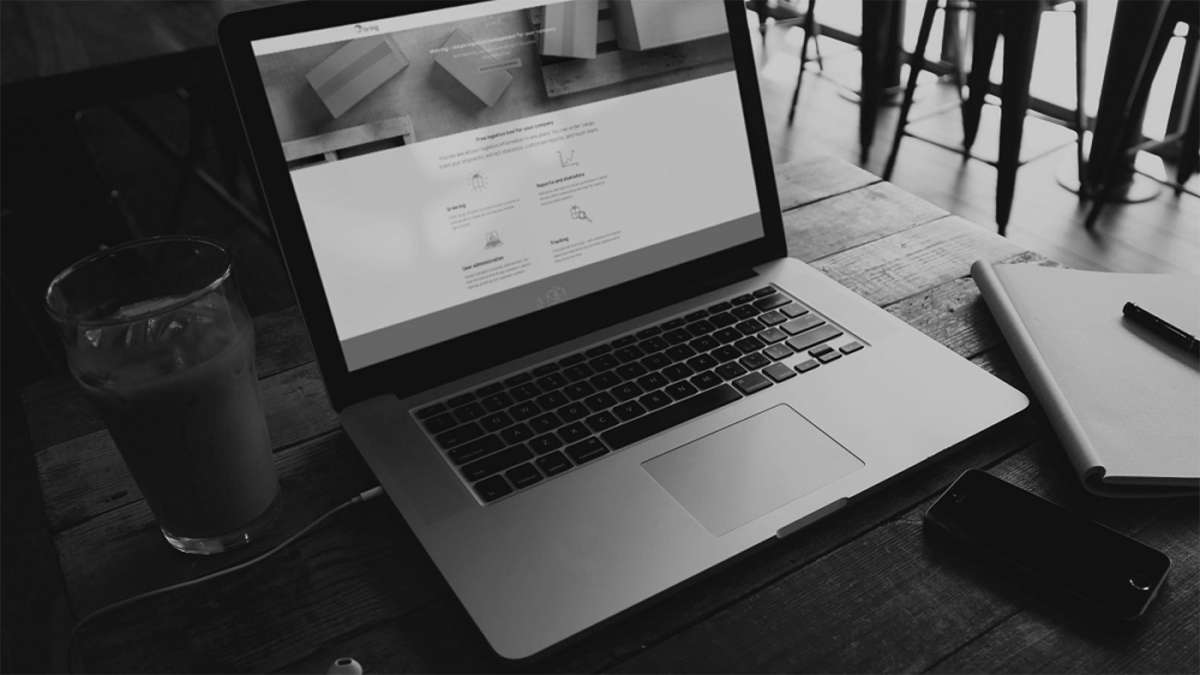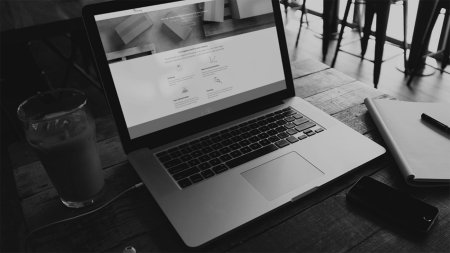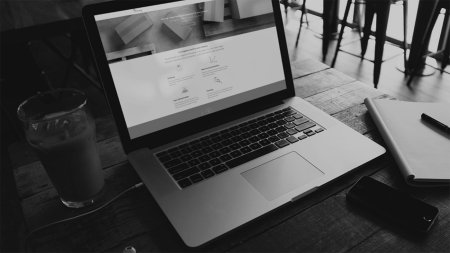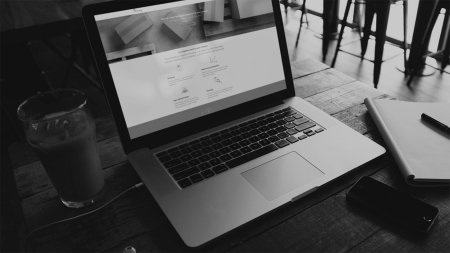See the list of cases
- To view your company's list of cases, select "Customer service" on the front page.
- If your company has a lot of cases registered in Mybring, you can use the filtering feature to find the cases that are relevant.
Download customer service cases
- To get an overview in Excel, click "Download case list". You will then receive an email with the cases that are on the list.
Sign up for case updates
- To receive updates for a case on the list, click on the case to open it, then select "Subscribe to case updates".
- You will then receive an email every time the status of the case changes with us. This way you can stay updated on the progress of the case and answer us quickly if we require more information from you.