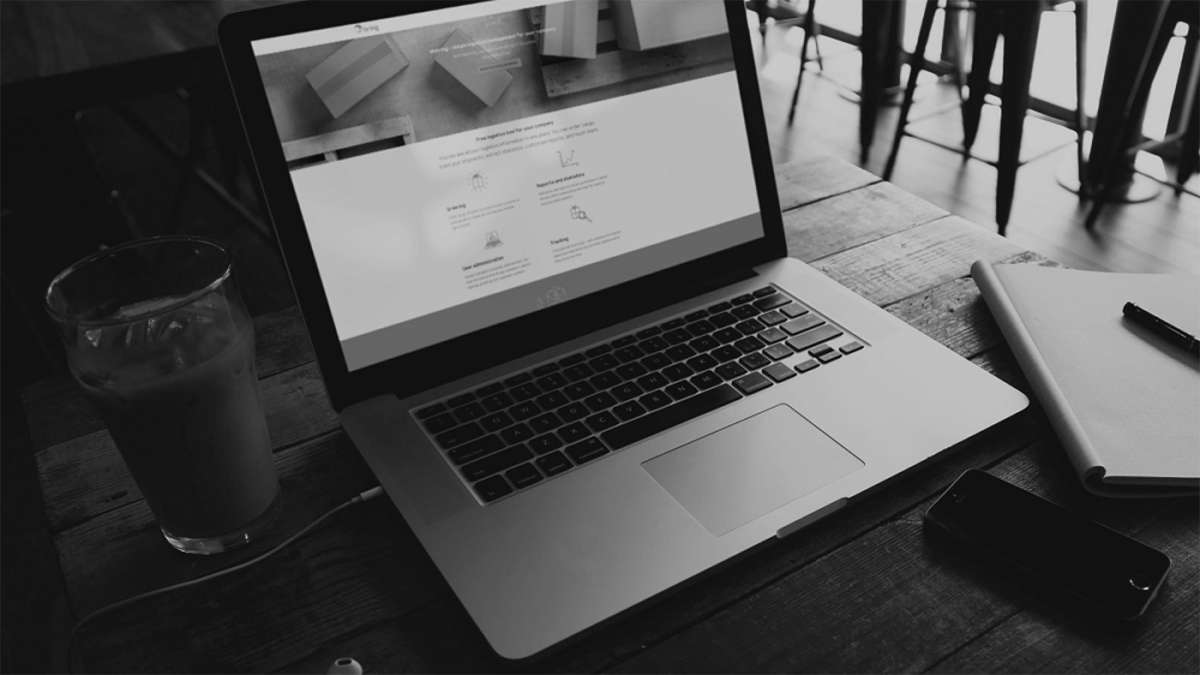View created customer service cases linked to the shipment you are tracking
- Click "Tracking" and search for the shipment. Customer service cases created for the shipment will be listed on the tracking screen each with its own case number.
- Click on the case number for the customer service case whose status you want to view. The details for the selected case are now displayed.
Create new customer service cases for the shipment you are tracking
- Click "Tracking" and search for the shipment.
- Click "Create customer service case". When you create a customer service case directly from tracking, the shipment number will be prefilled. Fill in the rest of the form with as much detail as possible.
- Tick "Subscribe to case updates" to receive case updates by email.
- Click "Create case".
When the case has been registered, you will receive confirmation that it has been generated. It will also appear on the list of cases.
To view and create customer service cases directly from the tracking screen, your Mybring user must have "Customer service" permission for the customer number that the shipment was ordered with. This permission is granted by the customer number administrator or by Mybring customer service.