How to use the "Specified invoice" report in Mybring
Mybring's specified invoice report gives you a detailed overview of your invoice so that you can easily check it.
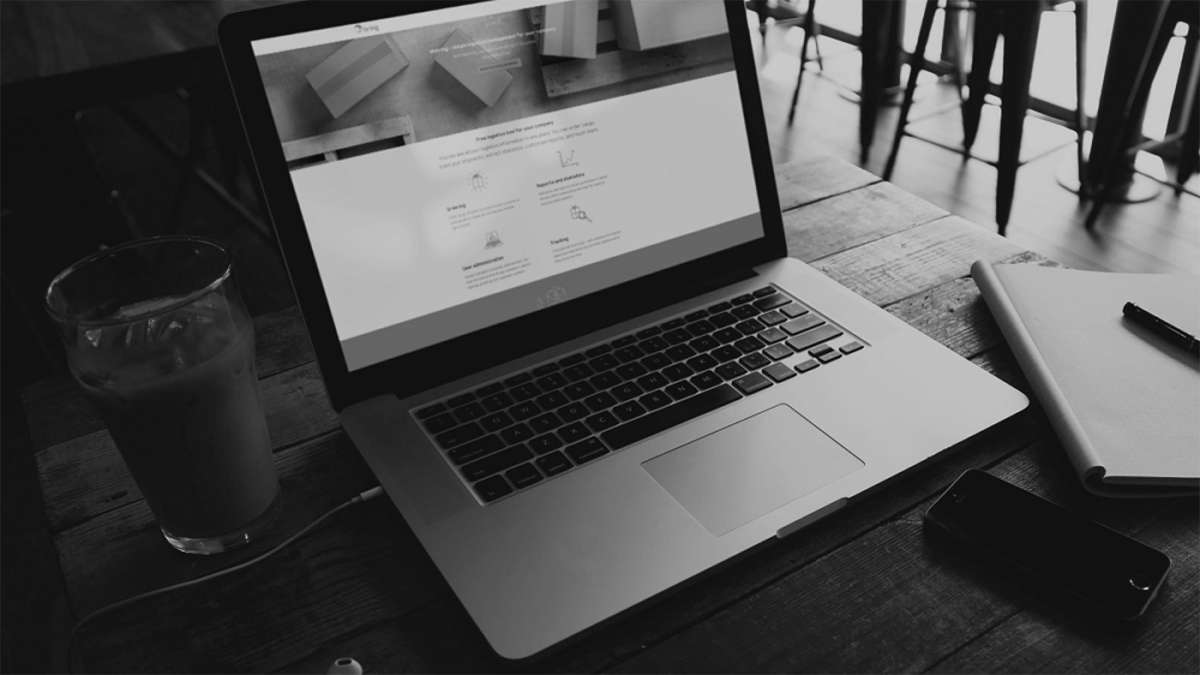
Read more
How to subscribe to reports from Mybring
If you want to save time when extracting reports in Mybring, we recommend you create one or more report subscriptions. The reports are then automatically sent to your email as often as you like.
Invoice in Mybring
Mybring's invoice archive lets you easily keep track of your company's invoices. You can retrieve the PDF invoices yourself and view any attachments associated with them.
Economy reports in Mybring
Mybring's economy reports provide an overview of costs associated with your shipments: calculations of accumulated and at shipment/order level. The reports that are available to you will depend on which customer numbers are linked to your user.