How to subscribe to reports from Mybring
If you want to save time when extracting reports in Mybring, we recommend you create one or more report subscriptions. The reports are then automatically sent to your email as often as you like.
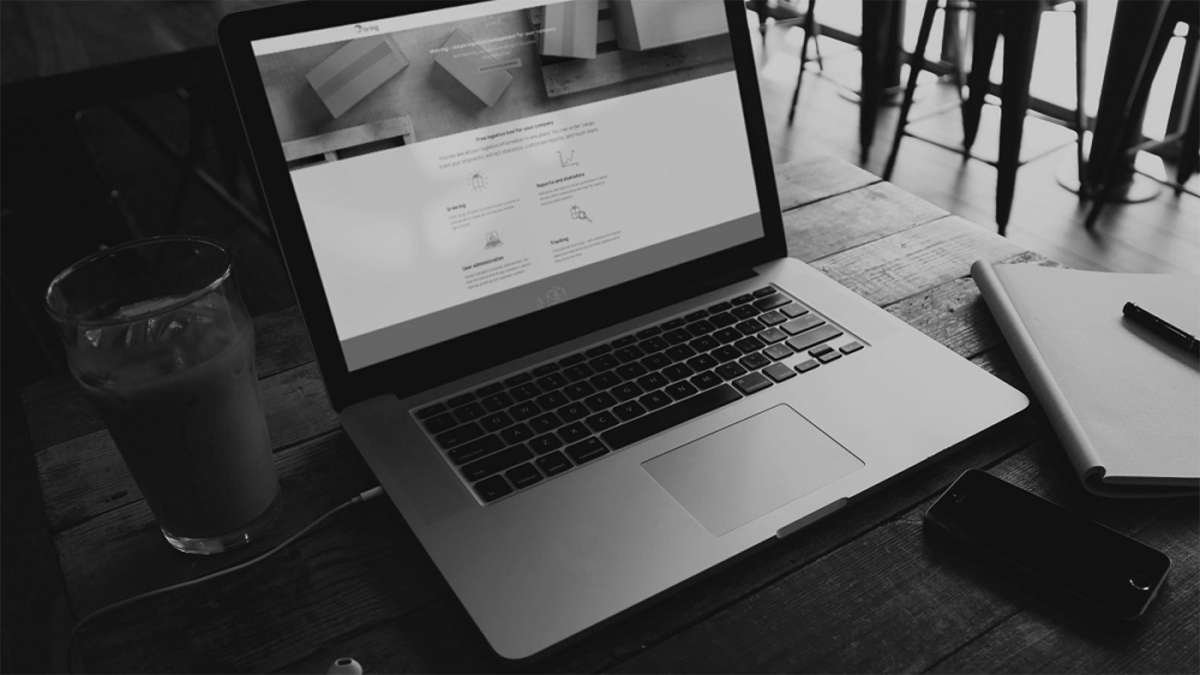
Status reports in Mybring
Mybring's status reports show the status of your shipments: from pre-registered to delivered to recipient. The reports that are available to you will depend on which customer numbers are linked to your user.
Quality and deviation reports in Mybring
Mybring's quality and discrepancy reports give you an overview of delivery quality and discrepancies: actual delivery time against estimated delivery time, and discrepancies in production - from missing pre-notification to returned to sender. The reports that are available to you will depend on which customer numbers are linked to your user.
Economy reports in Mybring
Mybring's economy reports provide an overview of costs associated with your shipments: calculations of accumulated and at shipment/order level. The reports that are available to you will depend on which customer numbers are linked to your user.