How to create bulk documents in Mybring
Whether you use Mybring Booking or other booking systems, you can quickly create bulk documents for cross-border transport in Mybring. You can easily keep track of generated documents in your history.
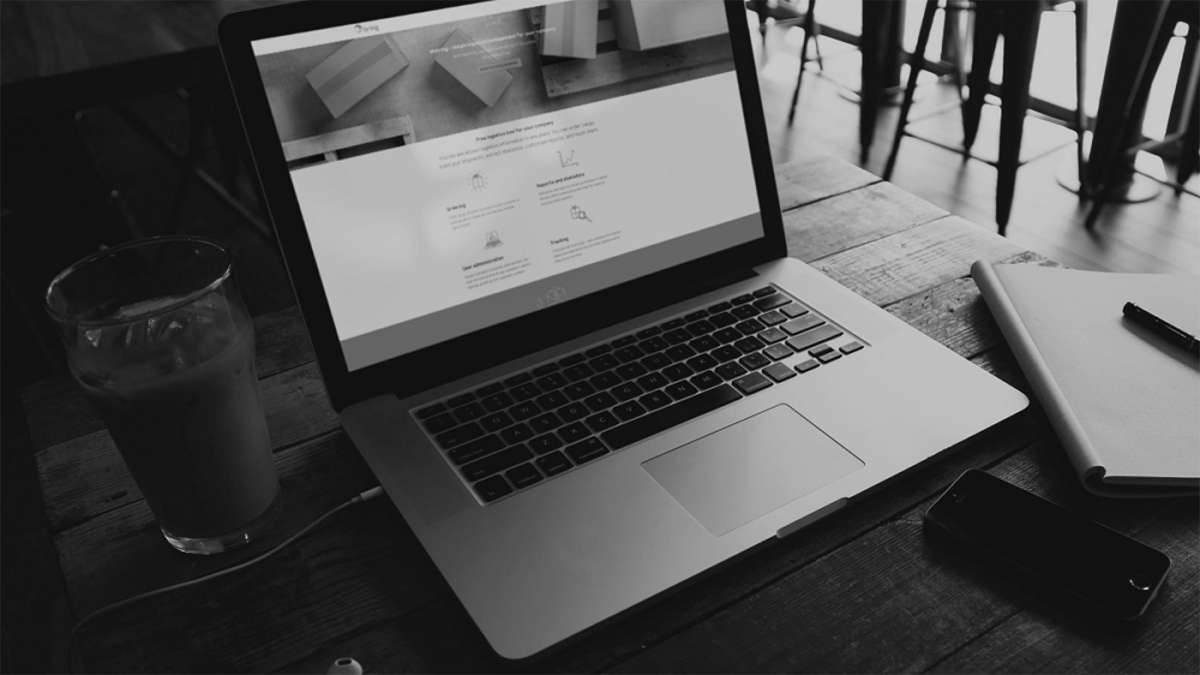
How to order one parcel in Mybring
You can easily order your parcels in Mybring. Calculate the agreement price when ordering, tailor with the additional services you want, and quickly order a pickup when the parcels are ready.
How to order multiple parcels at the same time in Mybring
In Mybring you can efficiently order up to 100 shipments at a time. The solution is designed focusing on rapid ordering rather than price calculation and tailoring. All our Norwegian and Nordic parcel services (including bulk services), both outbound and return, are supported.
How to order parcels with customs information in Mybring
If you are using Business Parcel and PickUp Parcel to send a shipment out of Norway, you must fill in information about its contents. You can easily add this customs information when ordering in Mybring.