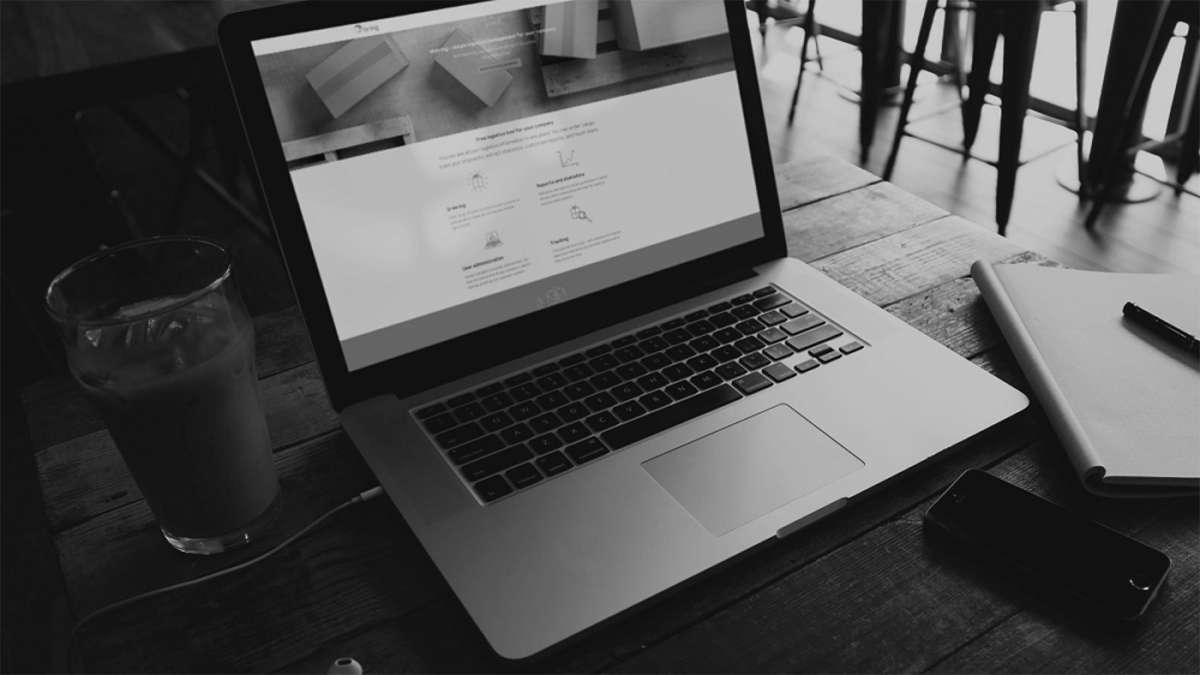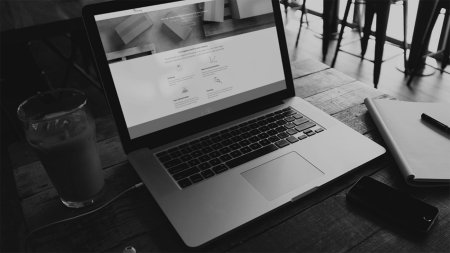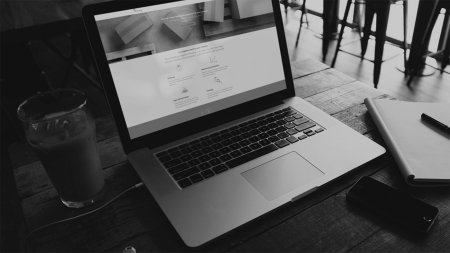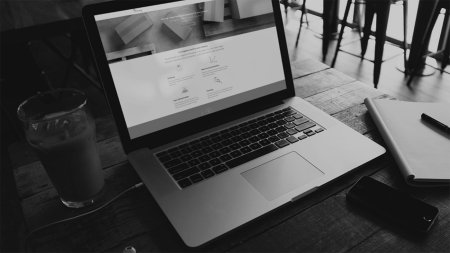Many of our senders want all data in one report. With "Complete status including freight cost", you get most of the information gathered:
- From "Prenotified" to "Delivered"
- Freight costs
- Including additional services
The six most common additional services are displayed in separate columns. The remaining additional services are grouped in a common column.
Generate the "Complete status including freight cost" report
- Click "Reports" and select "New report".
- Select the customer number and/or customer number group for which you want the report.
- Under "Economy", select "Complete status including freight cost". Specify the period for which you want to generate the report, as well as the desired withdrawal criterion ("Prenotified", "Received by Bring" or "Delivered").
- Click "Create report".
- The report is now displayed. Customise what information you want to include by adding and removing columns under "Change columns".
- If you want to download the report, click "Download" in the top right-hand corner of the table and select the format required (PDF, Excel, XML or compressed XML-file (zip)).
- If you want to search and filter in the report shown on the screen, click "Show search". A search field for each column in the report is now shown. Enter the search value in the required field and click "Search".