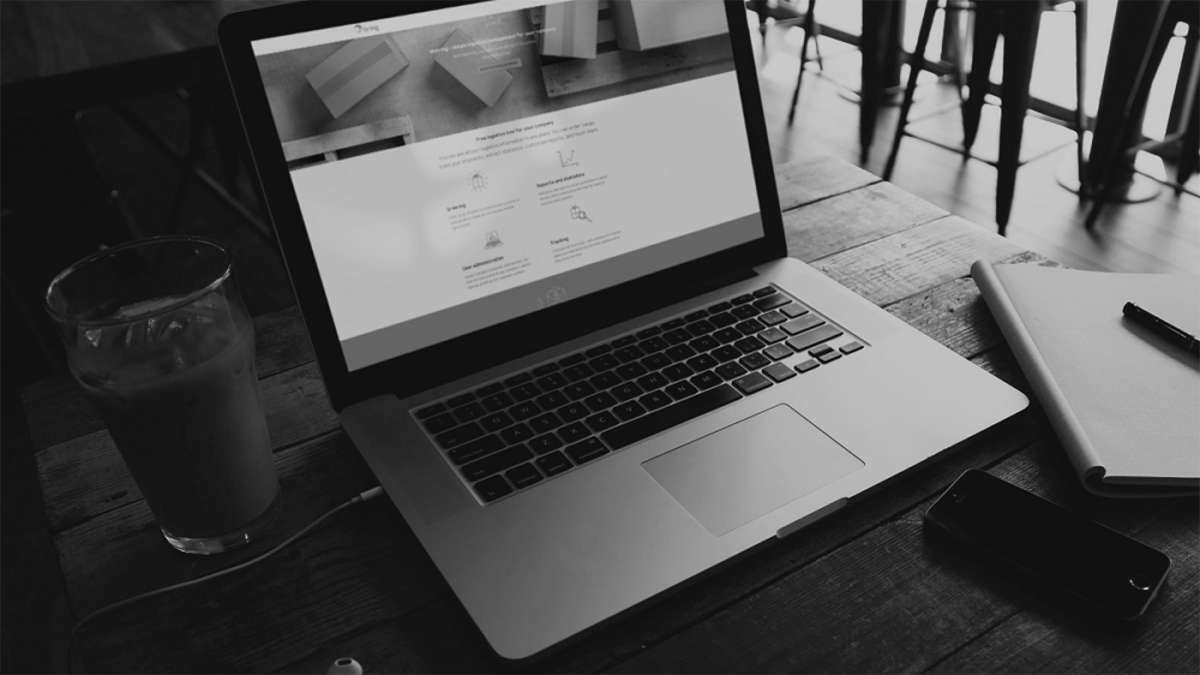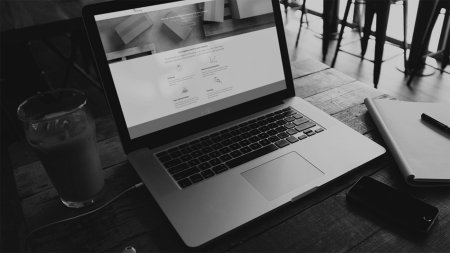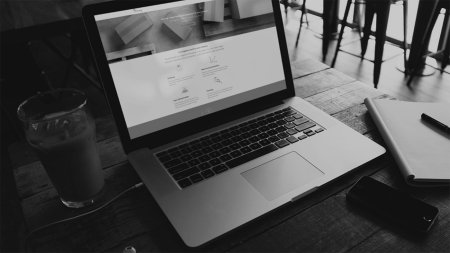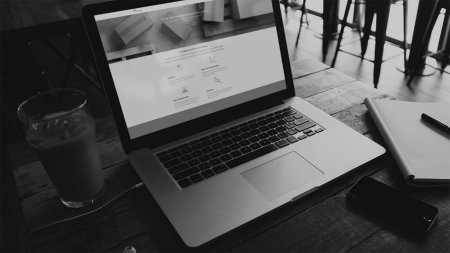Step 1: Setup agreement for recipient-ordered pickup
Getting started with our recipient-ordered pickup solution is easy. Simply call your contact person at Bring and ask them to set up an agreement that is activated for recipient-ordered pickup. The following information must be specified in the agreement:
- Which pickup service you want to use (for now, only pickup of parcels and Business pallet is supported)
- The agreement code you want to link to the agreement
One agreement can be created per pickup service per country per customer number. The same agreement code can be used for the same pickup service across countries.
Step 2: Setup link to recipient
You choose how you want to distribute the agreement code. The recipient needs to know the following to be able to order the pickup:
- Link to the website: pickup.bring.com
- The agreement code
To make it as simple as possible for your recipients, we recommend that you create a direct link that also contains the agreement code. The recipient can then quickly click on/enter the link, and a search for an agreement will automatically take place when landing on the page. To create a 2-in-1 link like this, add the agreement code after "=" in the following string:
- https://pickup.bring.com/?q=
Example: agreement code 12345678999 -> link https://pickup.bring.com/?q=12345678999
Step 3: A recipient generates a pickup
A recipient orders a pickup simply by:
- Clicking/entering the link with the agreement code.
- Filling in where to pick up and what to pick up.
- Entering the date the shipments are desired to be picked up.
- Clicking "Order pickup". The return label is generated and is ready to be printed.
Remember that all kolli must be correctly labelled when they are picked up.