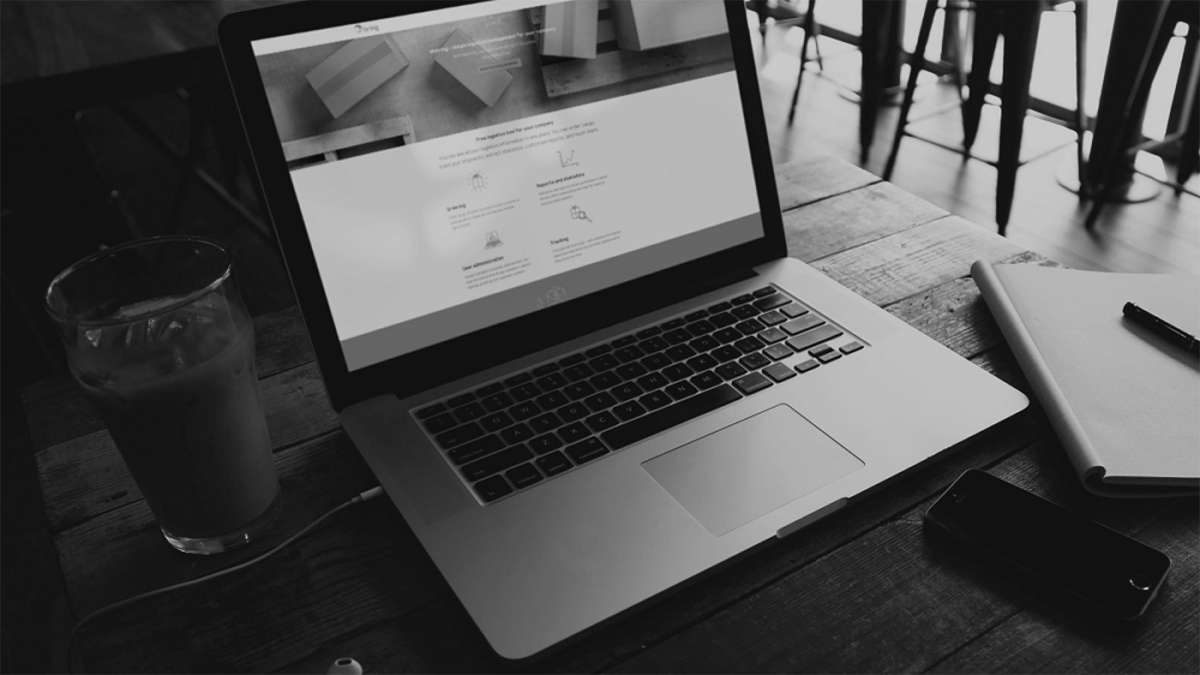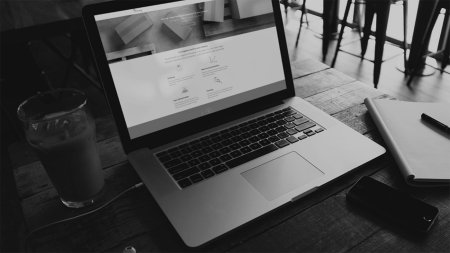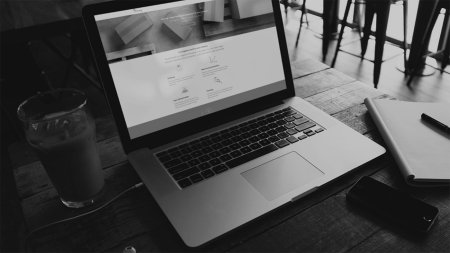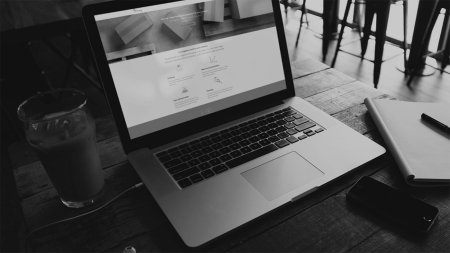If you have administrative rights on a customer number, you can create, add, remove, or edit user access at any time.
Grant access directly
To grant access to new users:
- Click «Administration» and select «Users» on the left hand side.
- Click «Add user» and follow the process to create new users. You can either create a new user or add a user to the chosen customer number.
Modify access
To modify user accesses:
- Click «Administration» and select «Users» on the left hand side.
- Select the specific user you want to modify and click “edit rights”.
- Choose the permission you want to add or remove for the user.
- Save to complete the change.
Bulk manage user accesses
If you want to edit the access of many users at once, you can save time with our bulk editing feature for administrators:
- Select one or more users you want to change the permissions for by checking the box to the left of their name.
- Click “Edit rights”.
- Choose the permissions you want these users to have.
a. Select 'Keep old permissions and add new ones' if you don't want to remove the old permissions that the selected users already had.
b. Select 'Delete old permissions and use only new ones' if you want to remove the old permissions that the selected users had and only add the new ones. - Click “Confirm” to save the changes.
As an administrator, you can also remove multiple users from a customer number at the same time:
- Select one or more users you want to change the permissions for by checking the box to the left of their name.
- Click “Remove Users” and confirm.
Requests
As an administrator, you are also responsible for handling requests for changes to rights or access to customer numbers. To easily manage such requests:
- Click on 'Administration' and select 'Requests' in the left menu.
- Here, you will find an overview of unprocessed requests for access to new customer numbers or updates to permissions.
- Click on 'Review.' Carefully review the request to ensure that the user actually needs the specified access. If necessary, you can add other permissions. Finally, you can approve or reject the request. Verify that the user needs the specified accesses before approving them.
If there are unprocessed requests, you will see a red icon next to 'Requests' in the left menu.