How to create customer number groups in Mybring
Customer number groups can save you time if your company has multiple customer numbers with Bring. Merging customer numbers into one or more customer number groups is a simple way to obtain a complete picture of all the shipments.
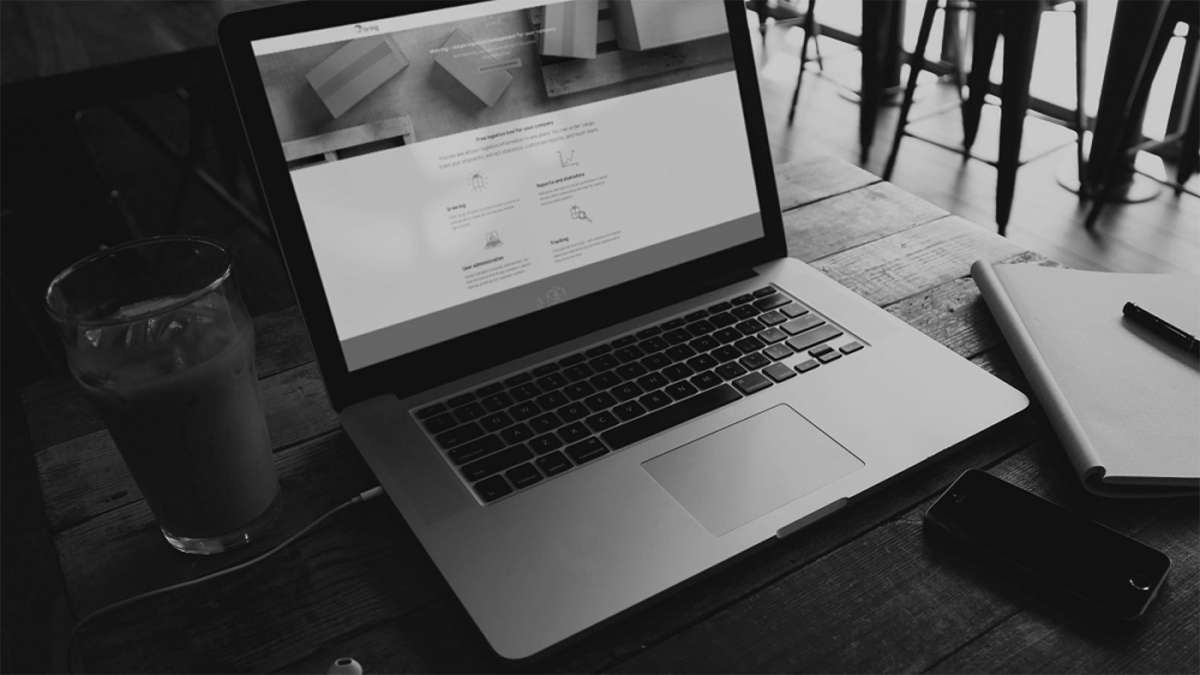
How to generate reports in Mybring
In Mybring, you can generate a range of reports for your parcels and goods shipments so that you maintain full control of your logistics. We offer various reports within the categories "Status", "Quality and deviation", "Economy" and "Environment".
How to use the dashboard in Mybring
The dashboard that displays the day's scheduled deliveries and any discrepancies in real time. This way you can easily overview your shipments and engage proactively with your customers in the event of discrepancies. The dashboard is available for Norwegian and Nordic parcel services and goods in Norway.
How to get an overview of your volumes and costs in Mybring
The Mybring overview page gives you a quick overview of the quantity of shipments and costs in a single visual interface. The list is available for Norwegian and Nordic parcel services and goods in Norway.